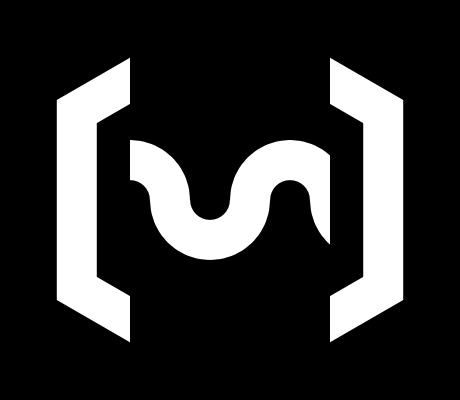Videogame accessibility database
Accessibility database
Misc
Games
Glossary
The aspects evaluated for each game, and its meaning.
Mixed input (aka Fusion input)¶
If the game is capable of handling all mouse, keyboard, and gamepad input at the same time. This is normally used for controlling the camera with mouse while controlling the character movement with a gamepad thumbstick.
Most game engines support mixed input with no issue, but some other fail because the game must be either in "pc mode" or in "console mode" (awful idea), or because the game UI glitches and makes the game to stutter.
Mouse raw input¶
The game uses (or has the option to use) the original mouse values provided by the operative system, with no additional scaling, smoothing, nor acceleration.
Mouse sensitivity any value¶
The settings (in-game) allows the user the define any arbitrary decimal value, not rounded to a limited amount of digits. This may be important if the user needs to define very small values (eg 0.007) to make their setup usable.
Remap keyboard and mouse¶
The settings (in-game) allows the user to change the default keyboard and mouse actions to any arbitrary keys.
Remap controller¶
The settings (in-game) allows the user to change the default gamepad actions to any arbitrary buttons (not just presets).
Menu navigation with mouse¶
Is possible to navigate the menus and all user interface options (eg inventory actions) just with the mouse cursor and mouse clicks.
Subtitles (dialog)¶
If the game have dialogs, the game is able to display dialog transcriptions as text, usually at the bottom of the screen.
Subtitles (captions)¶
The game is able to display relevant sound cues as text, as for example, when an enemy behind your back is making a sound.
Subtitles adjustable font size¶
The subtitles have the option to use bigger font sizes
Subtitles adjustable background¶
The subtitles have the option to display a background behind the text for increased contrast.
Color blind options¶
If the game UI and/or overlays can be adjusted with different color profiles, to help people with color vision deficiency to identify better these elements.
UI scale options¶
The user interface elements can be adjusted in size, independently from the render resolution.
FOV adjustment¶
The settings (in-game) allows the user to define a custom Field Of View, which is how narrow (tunnel vision) or wide (fisheye lens) the camera perspective is rendered. Some players may experience discomfort if the FOV does not feel right.
Glyph platform lock¶
The UI elements can be locked to an specific platform when displaying button hints (eg KB+M, Xbox or PlayStation), otherwise the game may try to auto-detect which single input was used last, and visually glitch back and forth while using fusion input.
Playable test area¶
The game features some kind of testing grounds in which the user can test and adjust their setup, before going into the real game. Separate tutorials may be acceptable for this purpose too.
Pause cinematics¶
If the game contains cinematics, the game allows the user to pause and resume it at any moment. This may be important if the user need to adjust their setup or the settings (eg subtitles).