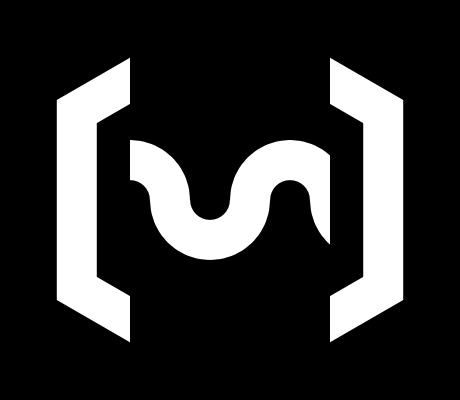AlpakkaKapybaraMarmota
OverviewManualGalleryComponents
THE MANUAL IS NOT YET UPDATED TO REFERENCE DESIGN v1.0
Alpakka manual
DIY & Hardware
Config
Common problems
Profiles
Flight (soon)
RTS (soon)
Developer
Other
OS setup
Cable
The current reference design is not wireless yet, so it requires a USB cable (USB Micro-B) to connect it to the computer.
Operating system
This device is compatible with Windows and Linux, and does not require to install any driver.
The controller can be configured in Tune settings to match your operative system, the options are Windows (default) or GNU/Linux.
Mouse sensitivity in the operative system
It is recommended to set the operative system mouse sensitivity to its default value, and to disable mouse acceleration:
| Windows | GNU/Linux with GTK | GNU/Linux with KDE |
|---|---|---|
|
|
|
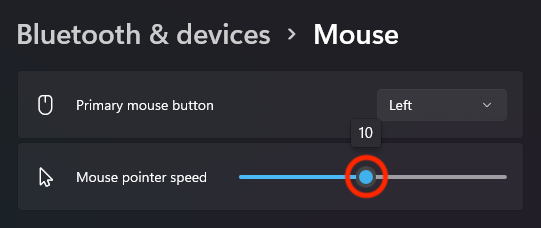 | 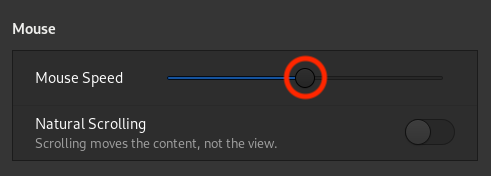 | 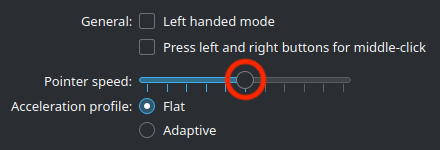 |
|
|
|
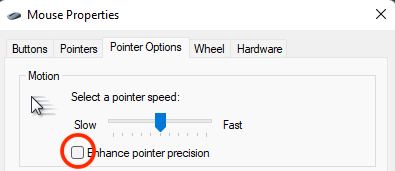 | 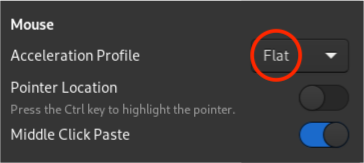 | 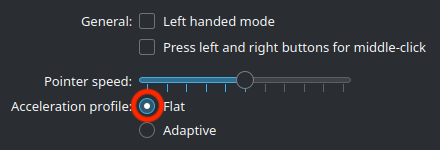 |