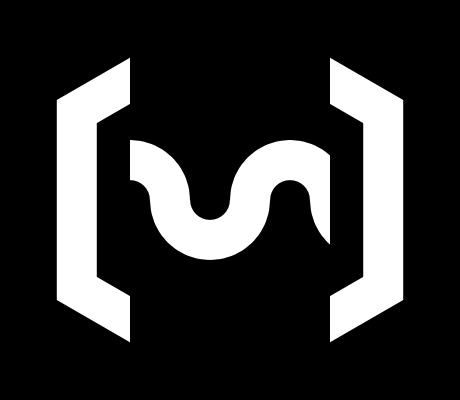Alpakka 1
OverviewManualGalleryComponents
Alpakka manual
DIY & Hardware
Setup
References
Profiles
Flight (soon)
RTS (soon)
Developer
Firmware
Basics
Input Labs devices are made from a collection of DIY components, so the electronics usually come blank, with nothing installed on them. Thankfully it is very easy to manually install (and update) the firmware yourself.
How to install the firmware (overview)
- Get the latest firmware .uf2 files from Github.
- Put the device in Bootsel mode.
- (RPI-RP2 drive shows up in the computer, as if it was an USB drive).
- If the device is wireless:
- Copy the wireless submodule firmware into the RPI-RP2 drive.
- Wait until goes it back to Bootsel mode.
- Copy the main .uf2 file into the RPI-RP2 drive.
- Wait until the device restarts.
Devices with wireless functionality
Devices with wireless (Alpakka v1 and Dongle) require to install 2 different firmwares, first for the wireless submodule, then the main firmware. See per-device instructions below for more details.
How to put the device into Bootsel mode
- If the device is factory new, it will go into Bootsel mode automatically when connected, and the RPI-RP2 drive appears directly.
- If the device has already an old firmware installed, there are multiple ways:
- Option 1: Use the Ctrl app > Tools > Commands > Restart in bootsel mode button.
- Option 2: With the controller on, hold Home
+Select
for a few seconds, while the controller is connected via USB.
- Option 3: In the Dongle, hold the multifunction button while connecting the USB cable.
- Option 4: Other alternatives in the Developer section.
Per-device instructions
Alpakka with v0 hardware (Raspberry Pico core)
- Put the controller in Boolsel mode (RPI-RP2 drive appears).
- Copy alpakka_pico.uf2 to RPI-RP2 drive.
- Controller turns on automatically (LEDs flashing).
Alpakka with v1 hardware (Marmota core)
- Put the controller in Boolsel mode (RPI-RP2 drive appears).
- Copy wireless_submodule.uf2 to RPI-RP2 drive.
- Wait until the blinking LED stops, and RPI-RP2 re-appears (~30 seconds).
- Copy alpakka_marmota.uf2 to RPI-RP2 drive.
- Controller turns on automatically (LEDs flashing).
Wireless dongle (Marmota core)
- Put the Dongle in Boolsel mode (RPI-RP2 drive appears).
- Copy wireless_submodule.uf2 to RPI-RP2 drive.
- Wait until the blinking LED stops, and RPI-RP2 re-appears (~30 seconds).
- Copy dongle_marmota.uf2 to RPI-RP2 drive.
- Dongle turns on automatically (LED is on).
After the installation
- Run the calibration if necessary.
- Why the LEDs are blinking?.
Modify the firmware
Check the Developer section.