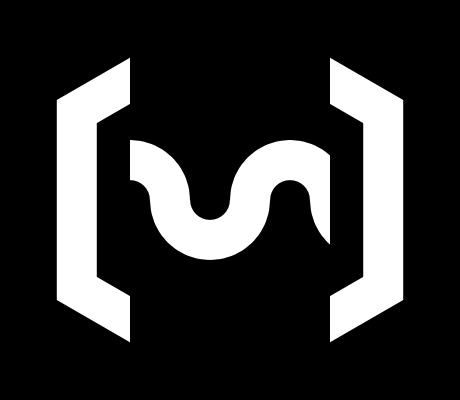Alpakka 1
OverviewManualGalleryComponents
Alpakka manual
DIY & Hardware
Setup
References
Profiles
Developer
Wireless
Dongle setup
To achieve a wireless setup with the Alpakka reference design you need 2 Marmota modules communicating to each other, one a an Alpakka core (inside the controller) and another acting as a Dongle.
These communicate with a low latency 2.4 GHz protocol based on ESP-NOW, using the ESP8684-MINI-1 submodule on the Marmota.
Check the Firmware section for instructions about how to install the firmware in these.
A controller can still be used as a wired-only device even if it has no battery a no dongle.


Dongle pairing
In the current version of the firmware there is no need for manual pairing of the Dongle+Controller, they are always paired.
Unfortunately this also means that the communication is NOT encrypted. Please be aware of this if using the controller to type passwords (we are working to introduce encryption in a future update).
The Dongle LED turns on while is running normally and able to receive wireless data.
The Dongle LED turns off if there is no USB connection, or cannot receive wireless data.
The Dongle has a multifunction button that can be clicked by pressing the Dongle case, this button is reserved for initiating the pairing process, but is not in use yet.
Wired vs wireless
The controller always starts in wired mode and expect an USB connection, if the USB connection cannot be established then the controller switches automatically into wireless mode.
The same applies in reverse, if the device suddenly detects an USB connection, it switches back into wired mode.
Turn off controller
The controller can be turned off (sleep mode) by holding Home for 5 seconds (while not pressing any other button, moving any thumbstick, nor touching the touch surface).
The controller is awaken by pressing Home .
While the controller is sleeping, all the LEDs are off, and the battery is drained at a much lower rate.
Force restart
To restart the Dongle, unplug it and plug it again.
To restart the controller (if running on battery), turn off the controller (sleep), and the controller will restart clean when awaken.
If the firmware is malfunctioning while the controller is running on battery power, a restart can be forced by pressing the Marmota reset button with the hex key from the bolts kit, a paperclip, or any other similar pointy object.
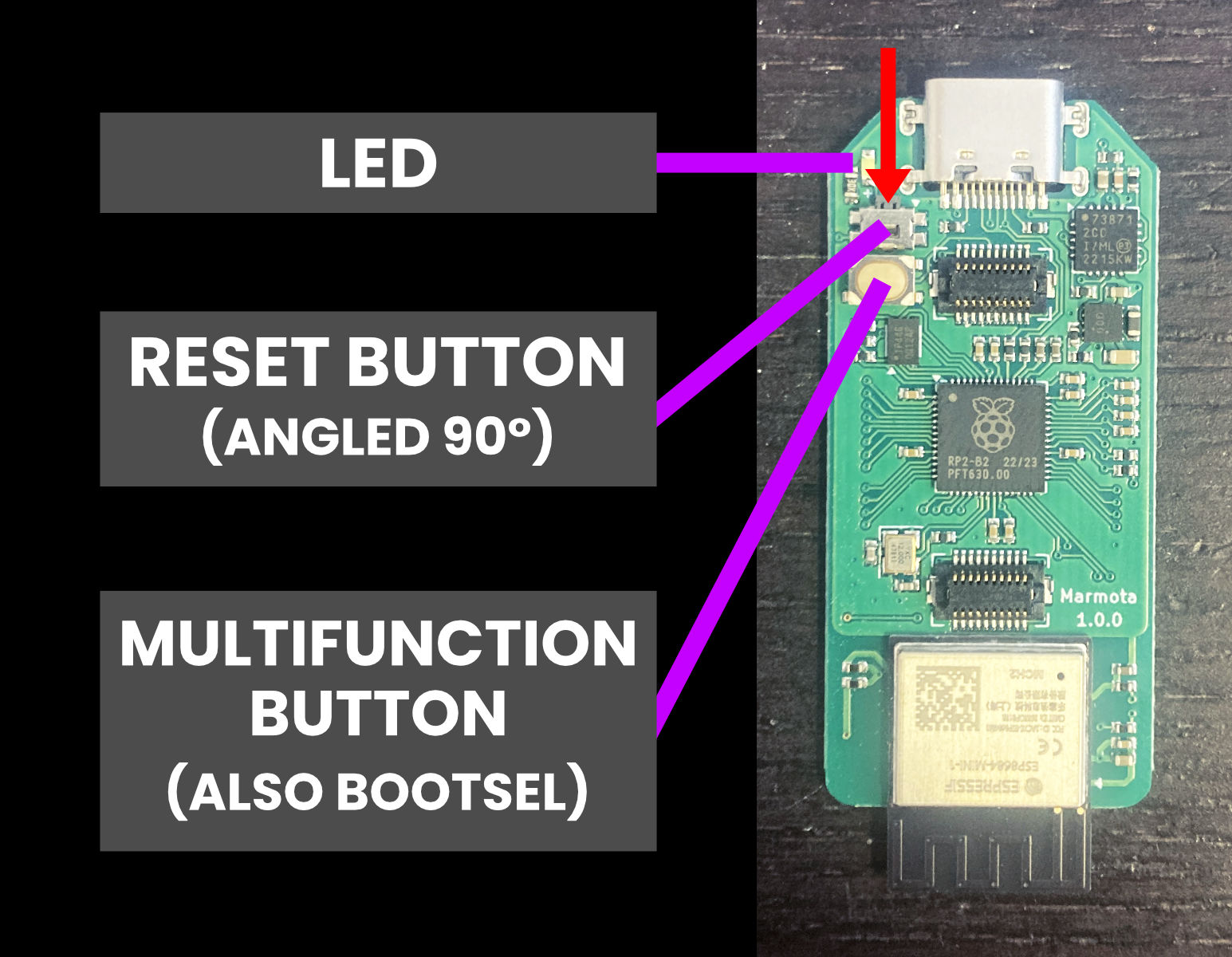

Protocol
As in the current firmware version, the dongle and the controller have their own separate Protocol setting Windows / Linux / Generic (see Tune settings) and they do not sync automatically yet.
This means the user has to change the protocol in both dongle and controller, and make them match, so they work as intended.
Note: There is a bug in which the dongle has to be manually restarted when switching protocol.
Compatible batteries
The reference design battery is a LiPo 1200 mAh in the range of 3.0v to 4.2v, with integrated protection circuitry. Similar LiPo batteries could be used, always having in mind that this is a DIY project and you are responsible for the safety of the device.
Using AA or AAA batteries would require significant and complex modifications (not recommended).
Battery low / charging
When the battery is low the forward-facing LED will blink (next to the USB port), when there is ~1 hour of energy remaining.
Additionally, to make the battery low alert more noticeable, the 4 frontal LEDs will animate with the warning pattern.
(Dismiss with Home double-press).
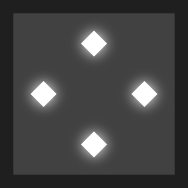
Be aware that when the battery is empty, the controller could briefly lose wireless connection before going completely off.
The battery recharges when the USB is connected, when the battery is charging the forward-facing LED turns on.